
USB-C offers exciting new capabilities, including external monitors connected through the USB port. USB-C converters to DisplayPort or HDMI are common and inexpensive. USB-C hubs with external monitor support are also common, but understanding their capabilities and limitations can be extremely confusing. Some are Mac-compatible and some aren’t. Some need driver software. Supported resolutions and refresh rates vary widely. Some are advertised as “not for gaming use”. There are mentions of alt mode and dual mode and more. Prices range from $20 to over $300 for what look like very similar features. What’s going on here?
This is the guide to high-resolution video over USB-C that I wish I’d had. If you’re hoping to connect a high-res external display to your USB-C equipped computer, read on.
Forget About HDMI
Lesson 1 is to focus on DisplayPort video connections, and forget about HDMI. You’ll never find a USB-C hub that offers better video capabilities through its HDMI port than through its DisplayPort, but you will find hubs that offer better DisplayPort resolution and refresh rates. I strongly suspect most hubs with an HDMI port are actually implemented internally as a DisplayPort, with an integrated DisplayPort to HDMI converter. This is because DisplayPort video can be carried more efficiently on the USB-C connection than HDMI for the same resolution and refresh rate.
DualMode DisplayPort++ connectors are able to function as HDMI connectors with a simple passive adapter (it does 3.3V to 5V level conversion). Regular DisplayPort connectors can’t do this, and require an active HDMI adapter with more built-in smarts. Otherwise I’m not aware of any difference between these two DisplayPort types.
Bandwidth Tradeoffs – It’s All About The Lanes
The 24 pin USB-C connector is the key to understanding. The diagrams below are from techdesignforums.com.
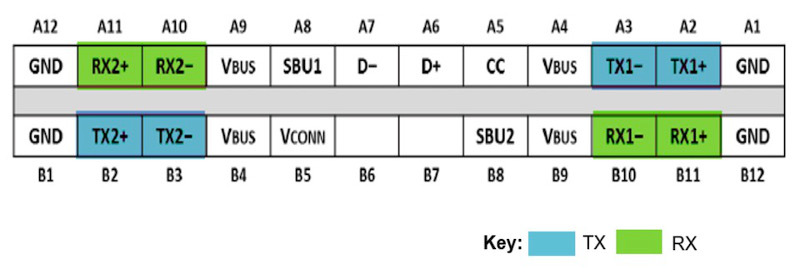
USB-C connectors have four differential pairs called “lanes” for carrying high speed data. There’s also a fifth differential pair D+ and D-, that carries old-style USB 2.0 data.
Let’s look at what happens when DisplayPort is added into the mix:
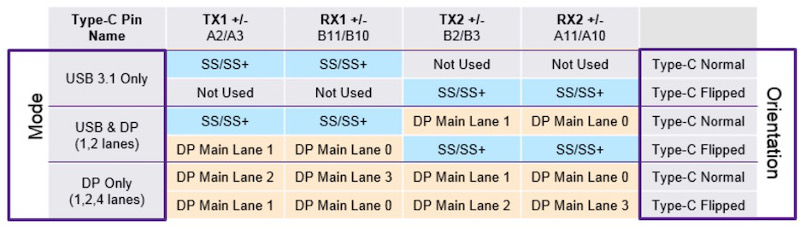
USB 3.1 Gen 2 only uses two of the four lanes, as shown in the top two rows of this table. The other two lanes are essentially wasted (they will be used by USB 3.2). These two lanes can be repurposed to carry a native DisplayPort signal, using what’s called DisplayPort Alternate Mode, as shown in the middle table rows. In this case the USB-C connector functions like a DisplayPort connector with a different shape and some extra wires for USB data. There’s no loss of USB 3.1 performance. To the computer and the external monitor, this looks exactly like a regular DisplayPort connection.
Two lanes for DisplayPort provide enough bandwidth for one external monitor at up to 4K 30Hz. That’s OK for watching movies, but a 30 Hz Windows or MacOS desktop experience is painful. To keep a 60 Hz refresh rate, you need to step down to 2K or lower resolution.
If you want 4K 60Hz, 5K, or multiple external monitors, then you’ll need to use DisplayPort Alternate Mode with all four lanes for DisplayPort data, as shown in the bottom rows of the table. To the computer and the external monitor, this still looks exactly like a regular DisplayPort connection. But now there are no lanes remaining for USB 3.1 data. There’s only the old D+/D- pair providing slower USB 2.0 data. That means any USB-C hub using this technique for 4K60 video can’t have any USB 3.1 ports on it.
External DisplayPort monitors can also be supported using zero dedicated lanes for DisplayPort Alternate Mode, with one of two approaches. If the computer’s USB-C port has Thunderbolt 3 capability, then DisplayPort data can be encapsulated within the Thunderbolt data stream. The video data becomes just one more type of packetized data multiplexed with everything else. Thunderbolt 3 has enough bandwidth to support multiple 4K60 video connections this way, with enough bandwidth remaining for USB 3.1 data too.
This is great, but Thunderbolt 3 hubs are expensive, and the computer must have Thunderbolt 3 capability, and many computers don’t. This also looks different to the computer – unlike DisplayPort Alternate Mode, there are no native DisplayPort signals and no direct connection to the computer’s GPU. It’s not clear to me whether there’s a performance penalty for treating video this way, or if it’s all handled magically by the chipset with no loss of performance. My hunch is there’s no performance penalty. If you know more, please tell me.
DisplayLink

The other method of supporting external monitors with zero dedicated lanes is DisplayLink. This technology compresses the video data on the host side, sends it over a USB 3.1 connection as generic data, and reconverts it to video on the other end using a special chip like the DL-6950. Conceptually it’s like a remote desktop connection for sharing your work computer’s screen when you’re logged in from home, except everything happens locally on your desktop.
DisplayLink is nice for squeezing high-resolution video over a lower-bandwidth connection like USB, or for supporting multiple high-res external monitors without Thunderbolt. But if you have any alternative, I think DisplayLink is best avoided. Here are some disadvantages:
- Host-side driver software is required. Driver availability and compatibility for Mac/Linux is spotty to non-existent. This is why some USB-C hubs are advertised as not Mac-compatible.
- The driver software can slow your computer. It implements a virtual graphics card performing on-the-fly compression of video data, which adds some CPU overhead.
- When the computer is very busy or there’s a lot of other USB traffic, video artifacts will appear. You’ll see pixelation, stuttering, frame dropouts, and other problems. This is why some USB-C hubs are advertised as “not for gaming use”.
USB-C hubs utilizing DisplayLink work fundamentally differently than the others, but you probably wouldn’t realize that from reading the product descriptions and technical specs on Amazon or Newegg. If you don’t know what you’re looking for, it’s easy to buy a DisplayLink-based hub without realizing it, and suffer its shortcomings unnecessarily.
TL;DR – What are the Options?
Putting all this knowledge together, we can group USB-C hubs into four categories based on how they treat video. Here are some examples in each category.
4 Lanes for Video
These support external monitors up to 4K60, or possibly 5K, but can only provide USB 2.0 data. That’s not the fastest, but it’s enough for keyboards and mice and basic printers. They should work on any computer that supports DisplayPort Alternate Mode, and typically cost around $30.
Cable Matters 201046 $38 – 1x DisplayPort, power, ethernet, 1x USB2
Cable Matters 201055 $58 – 2x DisplayPort, power, ethernet, 2x USB2
Monoprice 24274 $28 – 1x DisplayPort, power
Cable Matters 201026 $20 – 1x DisplayPort, power
Baseus B07P713FPD $25 – 1x DisplayPort, power
2 Lanes for Video
These support external monitors up to 4K30 as well as USB 3.1 data. Many are advertised as simply “4K” without mentioning the refresh rate. They should work on any computer that supports DisplayPort Alternate Mode, and typically cost around $30-$150.
HooToo HT-UC001 $34 – 1x HDMI, 3x USB3, power, card reader
OmniMaster B07KRMRJZD $55 – 1x HDMI, 1x mini DisplayPort, power, ethernet, 2x USB3, card reader, mic
Anker AK-A83310A1 $40 – 1x HDMI, 3x USB3, ethernet
Vava VA-UC006 $45 – 1x HDMI, 3x USB3 Ports, power, ethernet, card reader
StarTech DK30C2DAGPD $114 – 2x DisplayPort (switchable 2 or 4 lanes), power, ethernet, 2x USB2/3
0 Lanes for Video – DisplayLink
These support multiple external monitors up to 4K60, or possibly 5K, as well as USB 3.1 data. But they generally are only compatible with Windows computers, not Macs or Linux machines, and they have other performance drawbacks. They cost around $150-$200.
Plugable UD-3900 $89 – includes 1x HDMI, 1x DVI
Plugable UD-ULTC4K $193 – includes 2x DisplayPort, 1x HDMI
Plugable UD-6950H $149 – includes 2x DisplayPort, 2x HDMI
SIIG JUDK0811S1 $199 – includes 2x DisplayPort, 2x HDMI
0 Lanes for Video – Thunderbolt 3
These support two external monitors up to 4K60, or possibly 5K, as well as USB 3.1 data. They should work on any computer that has Thunderbolt 3 support. They are the most expensive option, with a typical cost around $250 to $300.
OWC OWCTB3DK12PSG $249 – includes 1x mini DisplayPort, 1x Thunderbolt display
Plugable TBT3-UDV $249 – includes 1x DisplayPort, 1x Thunderbolt display
Cable Matters 107014 $239 – includes 1x HDMI, 1x Thunderbolt display
Kensington SD5200T $239 – includes 1x DisplayPort, 1x Thunderbolt display
Elgato 10DAA4101 $250 – includes 1x DisplayPort, 1x Thunderbolt display
Belkin F4U095tt $296 – includes 1x DisplayPort, 1x Thunderbolt display
CalDigit TS3 $310 – includes 1x DisplayPort, 1x Thunderbolt display
The Liars
Finally, we have an interesting category of off-brand USB-C hubs costing around $30 that claim 4K60 video support and USB3.1 data support. Search Amazon and you’ll find quite a few of these. Based on knowledge of USB-C and DisplayPort, we now know this is impossible without using DisplayLink or Thunderbolt 3. These products are all lying about their capabilities! They are very likely DisplayPort Alternate Mode designs using four lanes. They may have blue USB ports labeled “USB 3.1”, but as many of the reviews attest, they only provide USB 2.0 data speeds.
Koopman B07J4XSSXV $24 – 1x HDMI, power, 1x USB
WBPINE HUB3-1 $20 – 1x HDMI, power, 1x USB
Koopman B07M5DMYKY $32 – 1x HDMI, power, 3x USB
NEWPOWER B07PQ5GZK1 $30 – 1x HDMI, power, 3x USB
What’s been your experience with external monitors connected by USB-C? Leave a note in the comments.